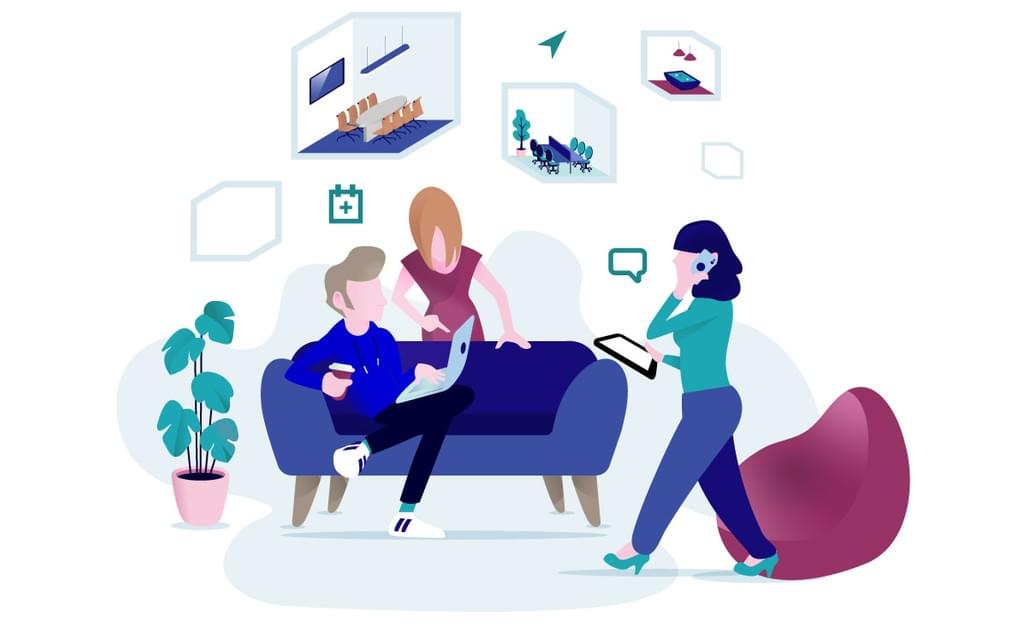
Rialto and your Calendar
Subscribe to a Rialto calendar feed and get access to critical business information in your business agenda.
How It Works
Integration supported by .ical subscriptions
1Rialto
Browse to the calendar tab and tick "subscribe"
2Calendar
Set your preferences on your calendar and activate subscription
3Set live
From now on, the events created on Rialto will be automatically synchronised to your calendar
Example for Mac users
This is how you set it up on your Mac

Subscribe from your calendar
- Find your calendar on the header bar
- Tick the subscribe button to open the Rialto calendar on your calendar of preference
Your browser will automatically ask you to open your calendar. In case the suggested calendar is not your calendar of preference to synch the Rialto events with, copy the URL in the search bar of your browser, and past this link in the subscribe settings of your calendar.

Setup your calendar
- Choose the name for this calendar
- Set auto-refresh from every week --> every hour
- Tick OK

Set alerts
- Browse to your calendar settings, and select the Alerts tab
- From there, you can set your preferred Alert time
- Pay attention, this is a default setting for all your calendars synced to this calendar. In a second version of calendar subscriptions, we will allow you to set specific alerts for events synced from Rialto
Need help?
Don't be afraid to reach out. You + us = awesome.
Narick Enterprises BV
BE 0835.175.542
Gruuthuselaan 3
8020 Oostkamp
Belgium
Terms & Conditions / Subscriber Agreement / Privacy Policy / © 2015-2025



